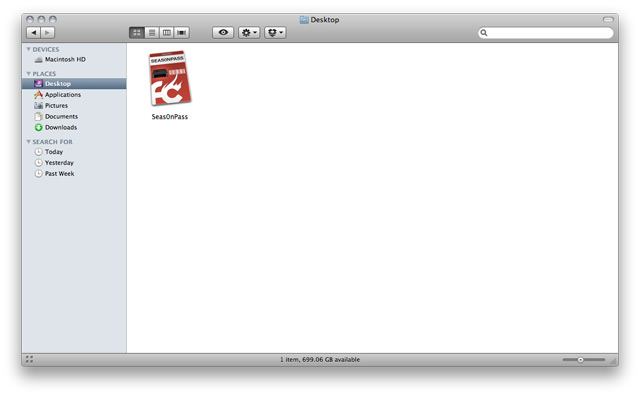AppleTV Jailbreaking, Hacks and Customization – AppleTV 4 Jailbreak (appletv4jailbreak.com)
For those who don’t already know, Apple released version 4.4.1 of the AppleTV firmware. Because of this, our Seas0npass 4.3 tutorial will no longer work since 4.3 is not being signed. You will now have to use this tutorial in order to perform a tethered jailbreak on your AppleTV 4.4.1. Remember that since this is a tethered jailbreak you will have to perform the 3 tethered jailbreak steps at the bottom of this tutorial every time you power off your AppleTV(so make sure to leave it powered if you don’t want to have to connect it to your computer).
DOWNLOAD:
Seas0npass — Win
Seas0npass — OSX
Step 1: Unzip the ‘Seas0nPass.zip’ file and launch Seas0nPass.
Step 2: Select the ‘Create IPSW’ button to start the jailbreak process.
Step 3: The latest AppleTV software will be downloaded and used to create a custom ‘jailbroken’ software file.
Step 4: When prompted, connect your AppleTV to your Mac/PC using a micro-USB cable (leave power disconnected), and hold both the ‘MENU’ and ‘PLAY/PAUSE’ buttons for 7 seven seconds.
Step 5: iTunes will open automatically and start the restore process.
Step 6: iTunes will confirm the restore when complete — your AppleTV is now jailbroken!
Note: The current version will not add a Seas0nPass menu to the AppleTV — this is something that will be resolved soon.
Note: The tethered boot steps described below are required only if updating to AppleTV 4.4. These steps are not required for the 4.3 version.
Some AppleTV software versions require a tethered boot. This means the AppleTV must be connected to a computer for a brief moment during startup.
Note: The AppleTV MUST be disconnected from the computer (for at least a brief moment) after restoring in iTunes for the tethered boot process below to work properly.
Step 1: Open Seas0nPass and select the ‘Boot Tethered’ option.
Step 2: When prompted, connect the AppleTV to your computer via USB. Wait for the rapid flashing light then connect the power. Once both are connected hold both the ‘MENU’ and ‘PLAY/PAUSE’ buttons for 7 seven seconds.
Step 3: Seas0nPass will complete the tethered boot automatically. Once complete, remove the USB cable and connect the HDMI cable.
Note: Timing is key. Once the you receive the success message shown below, the USB cable should be removed and HDMI cable connected before the light on the front of the AppleTV stops flashing. (Don’t worry there is ample to do this, so you don’t need Superman speed).
Earlier today, FireCore announced an update to their Media Player to allow for TV Show metadata, better streaming qualities and a ton of bug fixes. The official announcement and full list of new features and updates are below:
Happy Monday! Today we are pleased to announce the release of a hefty update of Media Player for the 2nd gen (black)…
http://www.appletvblogr.com/
AppleTV 4 Jailbreak (appletv4jailbreak.com)