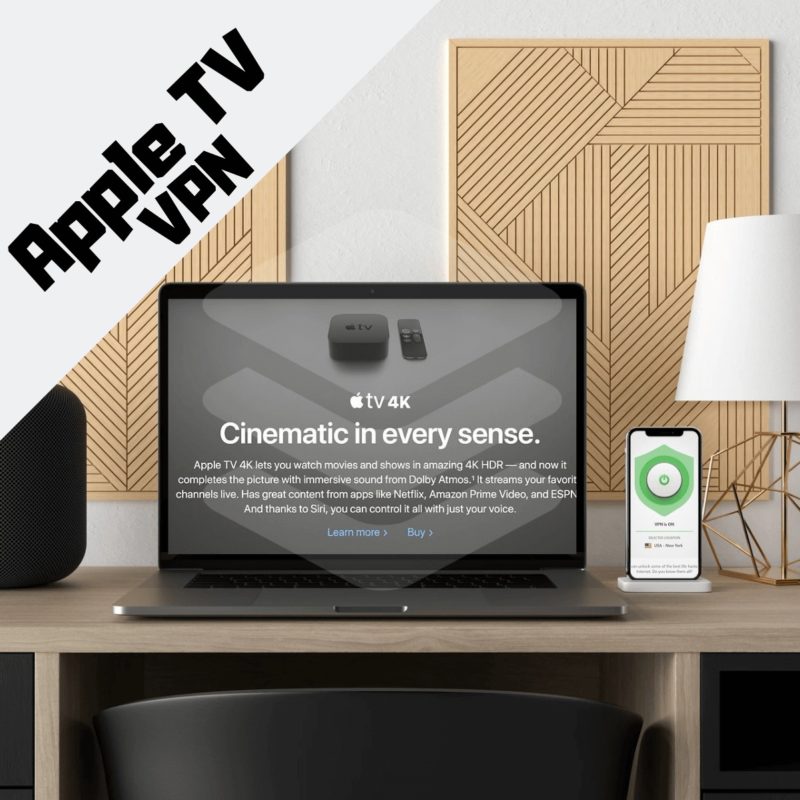Best Apple TV VPN in 2020 [Setup VPN on Apple TV Easily] – AppleTV 4 Jailbreak (appletv4jailbreak.com)
There’s no arguing that Apple TV delivers one of the most immersive content streaming experience in the world. Yet despite its overwhelming popularity, setting up an Apple TV VPN can be a difficult task because of its lack of built-in support for VPNs.
If you don’t know, many of the popular streaming services like HBO Now, FOX Sports Go, BBC iPlayer, Netflix are all geo-locked. This is why using a VPN on Apple TV is essential to bypass these restrictions.
Don’t worry though, in this blog, I’m going to tell you 5 simple methods to use a VPN on your Apple TV, as well as 6 Best Apple TV VPN apps to use.
Table Of Contents
- Method#1: Configure Apple TV VPN on a physical router
- Method#2: Purchase a pre-configured router VPN
- Method#3: Setup a virtual router
- Method#4: Use Apple TV VPN without a router through Airplay
- Method#5: Use Smart DNS proxy with your Apple TV
- Apple TV countries
- Best VPN for Apple TV
- Apple TV VPN Reddit
But first, a brief overview of the best Apple TV VPNs..
- ExpressVPN – Best VPN for Apple TV 4k. Capable of delivering lag-free video streaming performance.
- NordVPN – Budget-friendly VPN compatible with Apple TV. Offers tons of features to help you bypass harsh geo-blocks.
- PureVPN– Affordable VPN for Apple TV. Offers fast streaming speeds for low prices.
- Surfshark – Cheapest VPN for Apple TV streaming. Starting from as low as $1.99/mo
- Ivacy – All-around decent Apple TV VPN with 1000+ servers in 100+ locations & powerful security features.
- CyberGhost – An impressive VPN with global 5500+ servers for your Apple TV.
Apple TV VPN Setup
Long story short, there are essentially 5 ways you can use an AppleTV VPN. Since there’s no VPN app for Apple TV (the OS doesn’t support VPN software), you’ll have to rely on one of the below-mentioned methods:
Method#1: Configure VPN on a physical router (Complicated)
Method#2: Purchase a pre-configured router VPN (Recommended)
Method#3: Setup a virtual router (Easy)
Method#4: Use a VPN without a router through Airplay (Easy)
Method#5: Lastly, Change your DNS (Least recommended)
Now that that’s out of the way, let’s begin…
Method 1: Configure VPN on a physical router
Since there are no provides that offer To use a VPN on your Apple TV, you need to first configure the VPN of your choice directly on to your router itself. Although I must warn you, it can be slightly difficult.
- Subscribe to a VPN that works with Apple TV
- You can either use a DD-WRT router or any router that is compatible with PPTP, OpenVPN, or IKEv2 protocol
- Now access your router Gateway Settings and write “192.168.1.1” in the address bar
- Restart your router to find your username and password printed on the tag
- Through the Settings of your Router, choose Advanced Settings > WAN
- Change WAN…