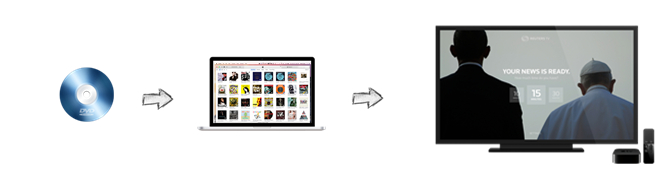How to Import DVD to iTunes for Watching on Apple TV – AppleTV 4 Jailbreak (appletv4jailbreak.com)
| “I was wondering what is the easiest way to copy my personal DVD’s to my iTunes library so I can watch them on my Apple TV purchased last week. Any help would be appreciated.” –from Apple Communities |
You can watch the DVD movies you have hired or purchased from the Apple store, but when you try to view a DVD, it comes out grey. I believe it is legal to watch a DVD you have purchased or rented no matter on Apple TV or other devices. Here below, two methods for you to watch all the DVD movies on your Apple TV.
Method 1. Rip with Handbrake
RIP the common DVD to your computer using Handbrake. (Handbrake is free, turorial: rip dvd with Handbrake.) In Handbreak select ‘Apple TV’ as the preset. You can then drop the movie into iTunes and access it from your Apple TV. You need to do this before you watch the movie and it can take up to an hour or two. Alternatively you can copy the ripped DVD to a thumb drive and stick the thumb drive into the Apple TV USB port.
Method 2. Rip with Brorsoft
RIP the common and commerical DVD to your compputer using Brorsoft DVD Ripper.(Perfessional DVD Ripper, rip all the DVDs, copy protected commercial DVD, such as Disney DVD.) With Brorsoft select, you can not only rip and copy DVD to preseted Apple TV profile, but also convert DVD movies to almost any other common video format such as H.264, MKV, QuickTime, MOV, H.265(HEVC) or backup the DVD keeping the whole movie structure as you need.
Guide: How to Rip DVD to iTunes for Apple TV
Download and install Brorsoft DVD Ripper for Mac (compatible with macOS Sierra, turn to best DVD Ripper for macOS Sierra), follow the guide to rip dvd for Apple TV step-by-step. For Windows users, please switch to Brorsoft DVD Ripper and insatll on your Windows (10) PC.
Here we take Mac DVD Ripper screenshot, Windows DVD Ripper share the same steps besides the tiny difference in interface.
Step 1: Load DVD
Click “Load Disc” button to load DVD discs to load your DVD movies. You can also click “IFO/ISO” icon to load your DVD ISO image files.
Tip: If you need to rip DVD with wanted subtitles and audio track, you can click the drop down menu after “Subtitles” and “Audio” to select your desired tracks. What’s more, it also offers an option called Forced subtitles, which enables you to see subtitles only when actors are speaking a different language.
Step 2: Select an output format for Apple TV and set the output folder.
Choose the format from the “Apple TV” sublist.
Here we recommend you to choose H.264 HD Video for you can set the AC3 5.1 surround sound. Click on the dropdown menu of “Format” and then move your pointer to “HD video > “H.264 HD Video (*.mp4)” which…