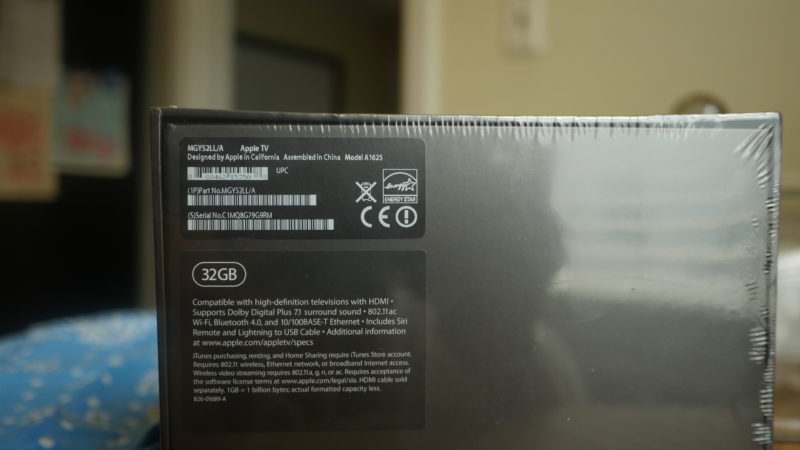How-To: Prepare for the Apple TV 4 jailbreak – AppleTV 4 Jailbreak (appletv4jailbreak.com)
Last week, it was revealed that an Apple TV 4 jailbreak is scheduled to be released in the very near future. That’s great, but the news comes with an asterisk: the jailbreak will only work with devices running tvOS 9.0 or 9.0.1. If you’ve updated to tvOS 9.1, 9.1.1 or any of the new betas releases, there’s no way to downgrade back to 9.0 or 9.0.1.
Thankfully, there are still plenty of fourth generation Apple TVs available in the wild that come installed with one of the first two versions of tvOS. In fact, in preparation for the upcoming jailbreak, I was able to easily purchase a new Apple TV running tvOS 9.0.
Check your current Apple TV 4
Before running out to buy a new Apple TV, check the one you own first. Go to Settings → General → About and look for the tvOS version. If it’s anything higher than 9.0.1, you’ll need to purchase a new Apple TV in order to jailbreak. Of course, this is only true if you wish to jailbreak on day one. You could opt to be patient and wait for an updated jailbreak that works with newer versions of tvOS, but that takes patience and there’s no guarantee that’ll ever happen.
How to decipher an Apple TV 4 serial number
I find that going to the store and purchasing an Apple TV 4 is the best option. You could do it online, but if you do it in store, you’ll have the peace of mind of being able to check the serial number of the Apple TV before purchasing.
On the back of the fourth generation Apple TV, you’ll notice the 12-digit Serial No. Be sure not to confuse the part number with the serial number. The serial number is at the bottom of the sticker on the back of the Apple TV’s box.
Here’s the serial number from my just-purchased Apple TV 4: C1MQ8G79G9RM
That may seem like a bunch of gibberish, but there’s lots that can be deciphered from that 12-digit number. The two characters that most interest us are the 4th and 5th characters, which are “Q8″ in the example above. The first character represents the year and the second character represents the week. By deciphering the year and week, we can determine when the Apple TV was manufactured.
Fortunately, some smart folks have already created a script so that we don’t have to go about figuring out the manufactured date in our heads. Simply visit the link and enter a valid Apple TV serial number.
The script makes it easy, and takes the guess work out of translating weeks to months. Here are the results from my recent query:
- Family name: MGY52
- Group1: AppleTV
- Group2:
- Generation: 4
- Production week : -34- (August)
- Production year : -2015-
- Model introduced: -0-
- Capacity: 32GB
- Memory – flavour: xx
- Factory: C1
As you can see, the Apple TV that I purchased was produced in…
https://9to5mac.com/2016/03/14/prepare-apple-tv-jailbreak-tvos-9-0-usb-c-cable/
AppleTV 4 Jailbreak (appletv4jailbreak.com)