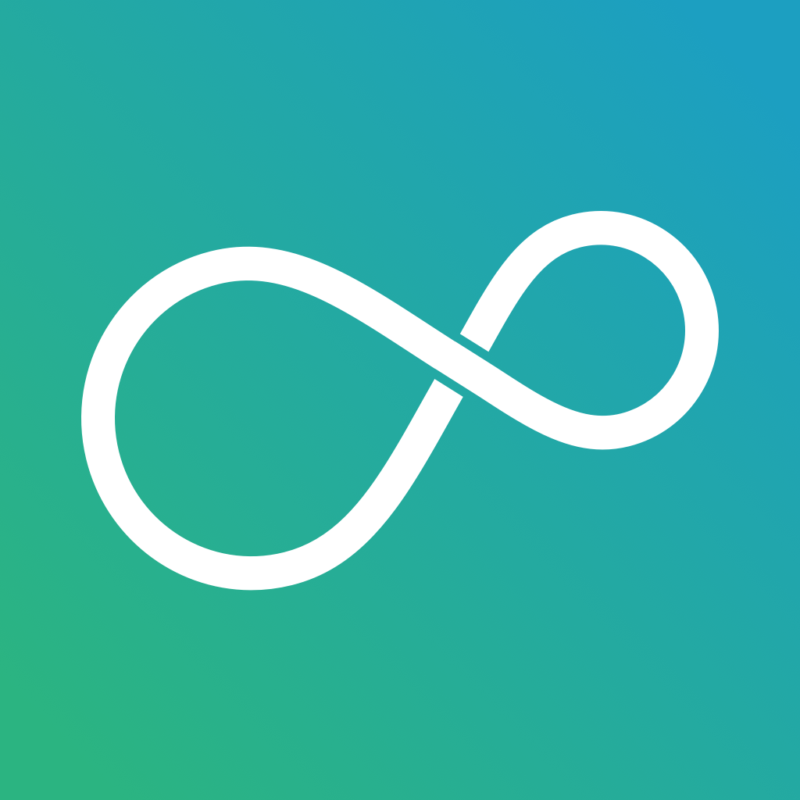Join the allt.tv beta – AppleTV 4 Jailbreak (appletv4jailbreak.com)
To test beta versions of apps using TestFlight, you’ll need to accept an email or public link invitation from the developer and have a device that you can use to test.
Members of the developer’s team in App Store Connect can be added and will have access to all builds of the app.
All other invited testers will have access to builds that the developer makes available to them. A developer can invite you to test with an email or a public link invitation.
Required platforms.
- iOS apps: iPhone, iPad, or iPod touch running iOS 8 or later. iMessage apps and sticker packs require iOS 10 or later.
- tvOS apps: Apple TV running tvOS 9 or later.
- watchOS apps: Apple Watch running watchOS 2 or later.
TestFlight is not available for Mac apps.
First, install the TestFlight app on the device you’ll use for testing. Then, accept your email or follow the public link invitation to install the beta app. You can install the beta app on up to 30 devices.
Installing a Beta iOS App from an Email or Public Link Invitation
- Install TestFlight on the iOS device that you’ll use for testing.
- Open your invitation email or tap on the public link on your iOS device.
- Tap View in TestFlight or Start Testing; or tap Install or Update for the app you want to test.
Installing a Beta tvOS App from an Email Invitation
- Install TestFlight on Apple TV.
- Open your invitation email on a mobile device or computer.
- Click or tap Start Testing. You will be taken to a webpage with a redemption code.
- Open TestFlight on Apple TV.
- Go to Redeem and enter the redemption code.
Installing a Beta tvOS App from a Public Link Invitation
- Install TestFlight on an iOS device and Apple TV where you can sign in to the same App Store account.
- Tap the public link on your iOS device.
- Tap Accept for the app you want to test.
- Open TestFlight on Apple TV. You must be signed in to the same App Store account you used on your iOS device.
- Install the app you want to test.
Installing a Beta watchOS App from an Email or Public Link Invitation
- Install TestFlight on the iOS device that you’ll use for testing.
- Open your invitation email or tap on the public link on your iOS device.
- Tap View in TestFlight or Start Testing.
- If you are testing an app that’s for Apple Watch only, tap Install or Update from the Apps list.
- If the app is an iOS app that includes an Apple Watch app, install the iOS app first, then from the App Details page under the Information section, you will see a Watch section. If the Apple Watch app is available and compatible with your watch, you’ll see a button to install it.
If you already have the App Store version of the app installed on your device, the beta version of the app will replace that version. When you’ve downloaded the beta app, you’ll see an orange dot next to its name that identifies it as a beta.
When you accept a TestFlight invitation through a public link,…